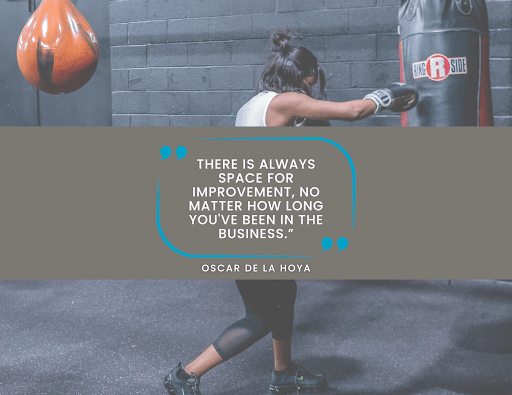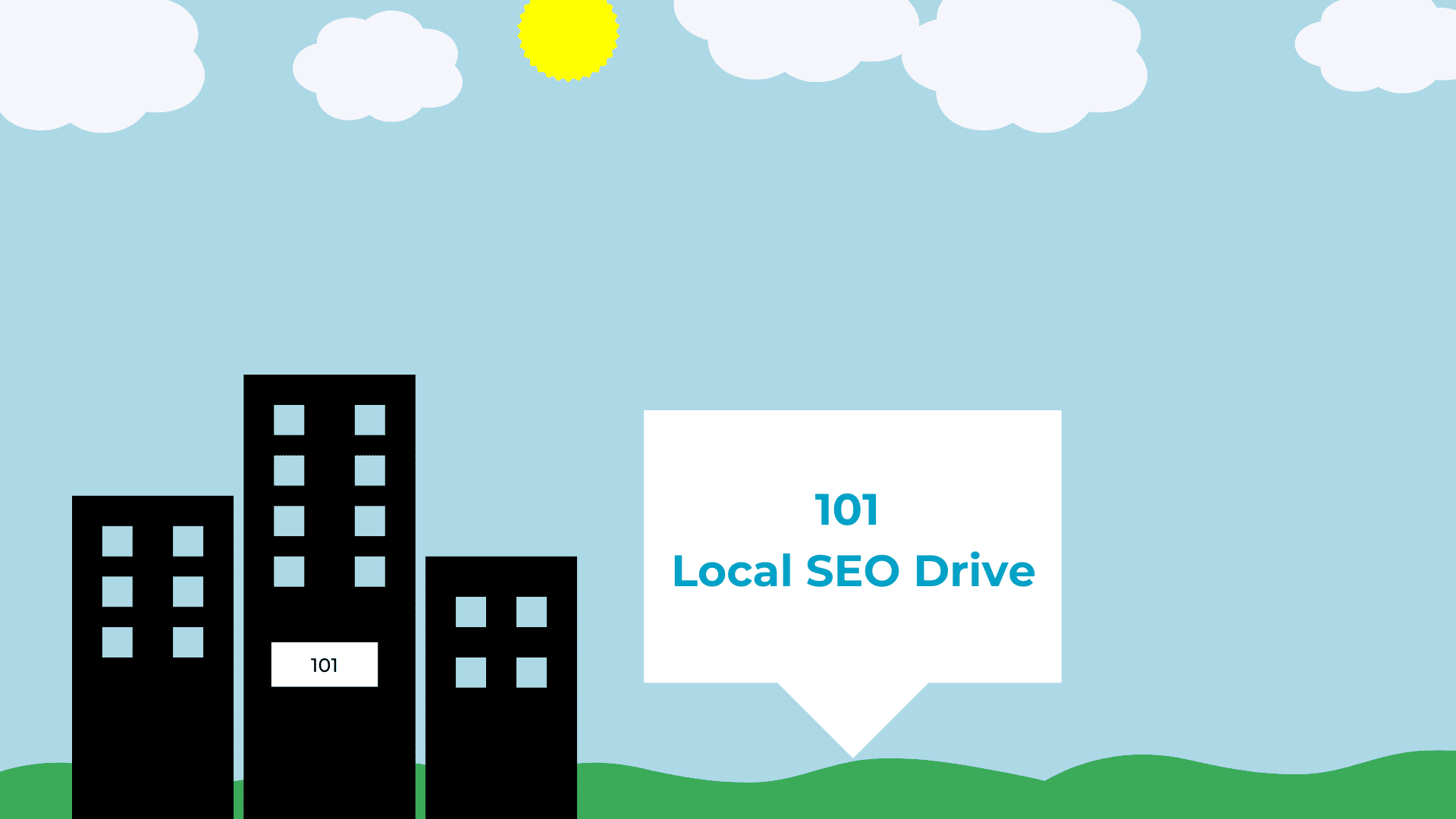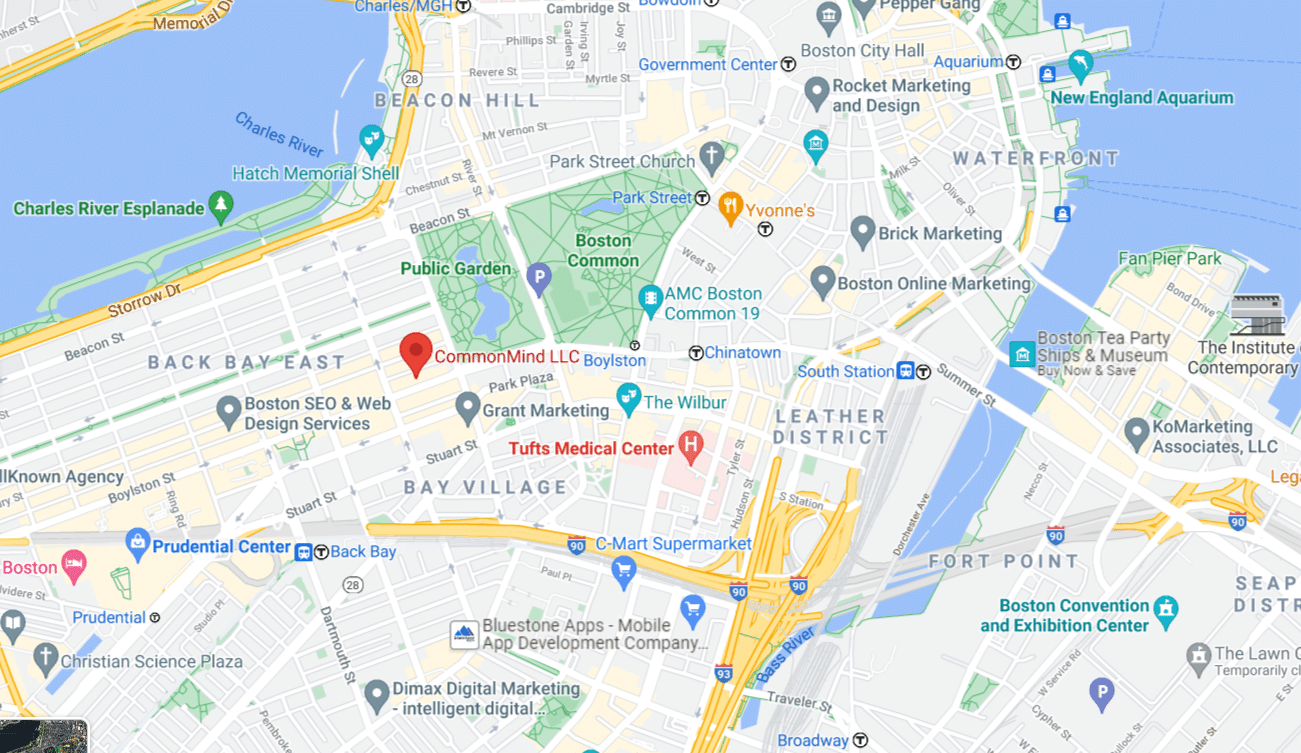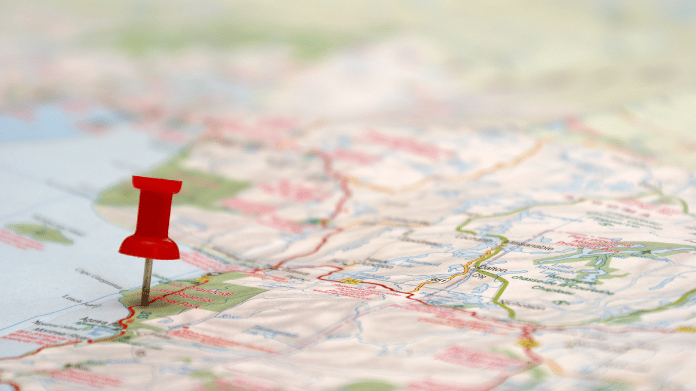
By Marina Milutinovic | September 7, 2022
According to Google, your Google Business Profile makes it easy to create and update your listing—so you can stand out, and bring customers in. At CommonMind, we agree.
What Is a Google Business Profile?
Google Business Profile, formerly known as “Google My Business” and often referred to as “GBP,” allows you to create and maintain a business profile with Google. This business profile contains essential information about your business, including your address, category of business, and contact information.
Launched in 2014, Google My Business started out as a service for connecting different Google tools, such as Google+, Google Maps, and Google Search. Over the years, it has become an essential ingredient in any local marketing strategy. However, the benefits even extend to strategies at the national or international level. Essentially, your business profile impacts how your brand is presented in Google Maps and Google Search.
Google uses the profile information in your Google Business Profile to determine how and when to show your business in Google Maps. Even if you haven’t created a profile yourself, there is a good chance Google has created one for you and is waiting for you to claim it. Until you do so, your listing in Google Maps may be incomplete, inaccurate, or poorly ranked.
When a user reviews your business in Google, their review gets associated with your Google Business Profile profile. This directly impacts your star rating within Google Maps. Creating or claiming your Google Business Profile profile gives you visibility into these reviews and ratings. It also gives you a chance to respond to them.
A Google Business Profile is important to any online business or organization, but when it comes to businesses with brick-and-mortar stores, it is invaluable: map searches may send more customers to these businesses than queries in Google Search.
Even when searching for a service-based business in Google Search, if the search query contains a location, e.g., “tax accountant Boston” or “catering service New Rochelle,” you will see a map included in your Google Search results. Map listings are directly driven by your Google Business Profile.
Understanding the basics and proper maintenance of this service can drastically improve chances of customers finding you while browsing search results. If you’re a small business, being found on Google may be essential to not only staying in business but may also directly impact future growth.
The relationship between Google Business Profile, Google Maps, Google Places, and Google+
As recently as a few years ago, there were a variety of different Google services to use for controlling your business listing in Google: Google Places for Businesses, Google+, Maps, Search, and Insights. This was frustrating, both for business owners and for customers.
As a result, Google developers decided to create a single dashboard to centralize control over your business profile and simplify the process for everyone. The new dashboard enabled business owners to put their business in front of customers while providing important information like address, opening hours, reviews, photos of the location, and more.
How to Create or Claim an Account and Verify Your Business
Before you jump into creating a Google Business Profile account for your business from scratch, there’s a chance Google has already made one. This generated account is based on Google Search or any other previous sign ups you did (like Google Maps).
Follow these steps to claim or create an account for your business.
1. Log into your Gmail account and go to the Google Business Profile Homepage, then click on the Manage Now button.
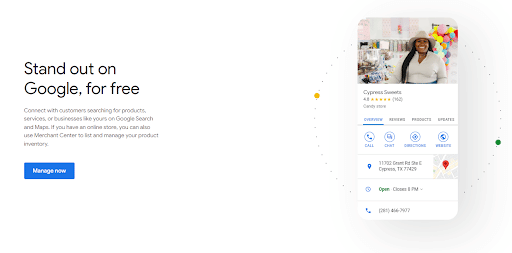
2. Start typing your business name. If you see your business name appear with the correct address while typing, click on it.
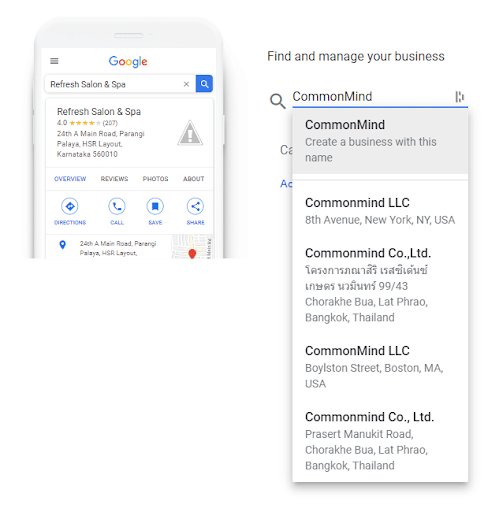
3. Fill in the Location information or simply click the Next button if Google already has the required information. If this information hasn’t already been populated correctly by Google, you’ll have to enter Country/Region, Street Address, City, State, and ZIP Code to proceed.
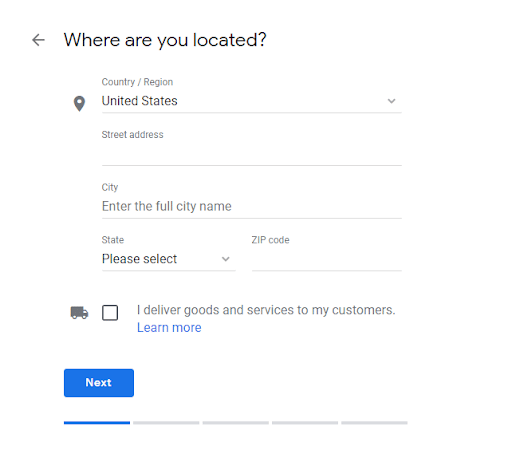
When entering your business address information, you’ll also want to keep these handy tips in mind:
- Google Business Profile does not accept P.O. Boxes. Use the precise address of your business.
- If you want to specify a mailbox or suite number within your address, you can put your physical address in Address Line 1 and list the mailbox or suite number in Address Line 2 (Address Line 2 appears once you start typing your Street address).
- If your business is a service-area business and you don’t have a brick-and-mortar store, you can check the “I deliver goods and services to my customers” box. From there, use your ZIP codes to define the area you serve.
- If you run a restaurant that offers delivery services, you can opt for a hybrid business model. This allows you to show your business address but also list the ZIP codes you deliver to.
- You may also be asked to position a marker for the exact location of your business on a map as shown below.
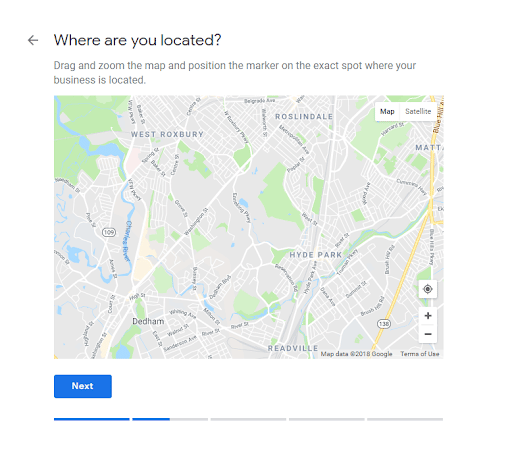
4. Select the correct category for your business. Once you start typing, a dropdown with suggestions will appear. You can always change the category later and even add new ones.
Some businesses may find it difficult to choose the proper category. The first thing you can do to define this is to look up your competitors and see which categories they selected. Alternatively, you can use PlePer’s Google Business Profile Categories and find the proper category for your business. You can even see related categories to find the best match.
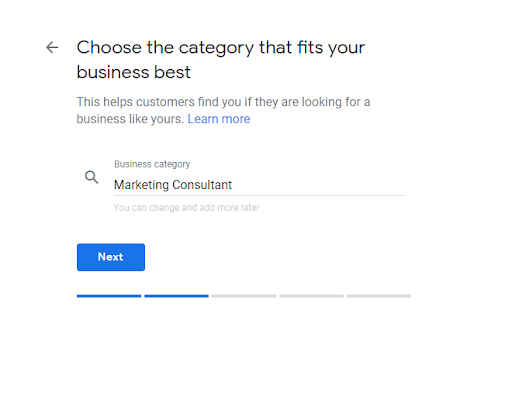
5. Once you’ve defined your business category, enter your phone number and your website URL. If you don’t have a website, Google will make one for you for free! The free websites provided by Google aren’t the most modern, but they’re a great place to start when you’re building from scratch and a helpful addition to your online presence.
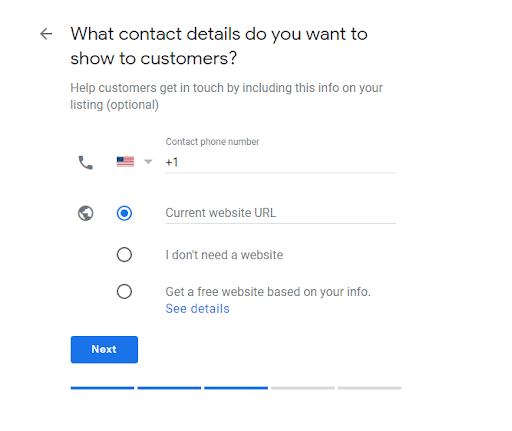
6. To complete the setup process, click Next and Finish to verify your business listing. From here, add the name of the person that’s going to receive the verification postcard for your business in the mail.
A postcard will be sent to the address you listed for your business. It usually takes up to 5 days to arrive, but it can take longer depending on your location. This postcard includes a unique code you’ll need to enter in your Google Business Profile Dashboard.
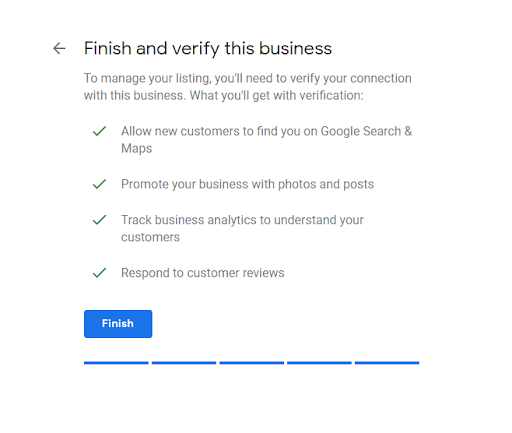
Congrats, you’ve done it!
If you created an account earlier but haven’t verified your business, you can do so at any time. Just sign into your account and click Verify Now on the top banner, and follow the instructions listed above.
If a page appears saying, “This listing has already been claimed,” click on Request Access to claim it. Here are the detailed steps to requesting ownership of your business.
Google Business Profile for medical practices, law firms, and real estate agencies
If you run a medical practice, law firm, or real estate agency and you have more than one public-facing practitioner, you can create multiple Google Business Profile listings.
These practitioners usually have their own customer bases and work directly with their clients. Every dentist, lawyer, doctor, real estate agent, or insurance agent may have their own listing parallel to one main listing for the practice or agency. These listings usually contain a title or degree (e.g., Dr. Jane Doe).
If, on the other hand, there’s only one public-facing practitioner working for the practice, it’s advisable to create one shared listing with the practice/agency (e.g., Global Surgery: Jane Doe).
Optimize Your Listing
Now that you’ve created and verified your listing, it’s time to spice it up. There is some basic information which you should always keep up to date. Here are the most important details:
- Business hours
- Physical address
- Phone number
- Category
- Website
Unfortunately, any Google user can suggest an edit to your listing and Google can accept it. The best advice we can give to prevent abuse of this feature is to periodically log into your account and check what’s going on.
If you don’t have the time, you can add an owner or a manager of your listing to help you maintain the data.
Attributes
Add as much detail to your listing as possible. Google offers a variety of information that will be displayed to users, and you need to take advantage of attributes in order to stand out from the crowd.
The options available to describe your business depend on the type of business you’re running. You can choose from a list of attributes, like Accessibility, or from individual attributes like Wi-Fi or Women-owned. In 2020, Google added new attributes to help businesses that were impacted by COVID-19 reach their customers more effectively. Highlight anything you think would be important to your clients.
If you’re not sure where to set the attributes, follow these steps:
- Log into your account and click on Info.
- Go to the Attributes section and click on the pencil icon.
- Scroll through the options available for your business and click on the ones you want to list.
- Click Apply to finish.
Photos
“Use a picture. It’s worth a thousand words.” Can you believe this expression dates back to 1911? We can translate it to today’s world as everyone loves digital media.
Research on the topic indicates that businesses with photos receive 42% more requests for directions to their location and 35% more clicks through to their websites from users on Google.
Take advantage of photos to display your business, products, staff, logo, events, and anything else you feel might be interesting to your customers. If you have a website, you can reuse the photos from there as well. Populate your Google Business Profile listing with as many photos as you can.
There are three types of photos you can add:
- Your logo: Like profile photos on social media channels, this one will show when you upload a new photo to the listing or respond to a client’s review or question.
- Your cover photo: The cover photo will be the preferred photo for your listing, meaning it will be displayed in Google search results.
- Other photos: This covers all additional photos you want to add that can highlight your business.
There is no limit on the number of photos you can add, but there are some guidelines to keep in mind. Your photos should be either JPG or PNG, with a size range between 10KB and 5MB, and the smallest resolution should be 720x720px. As a business, it’s always important to try and use high-quality images.
Depending on the type of business you run, Google has come up with guidelines to best present yourself. The following table contains best practices for photos geared towards certain businesses.
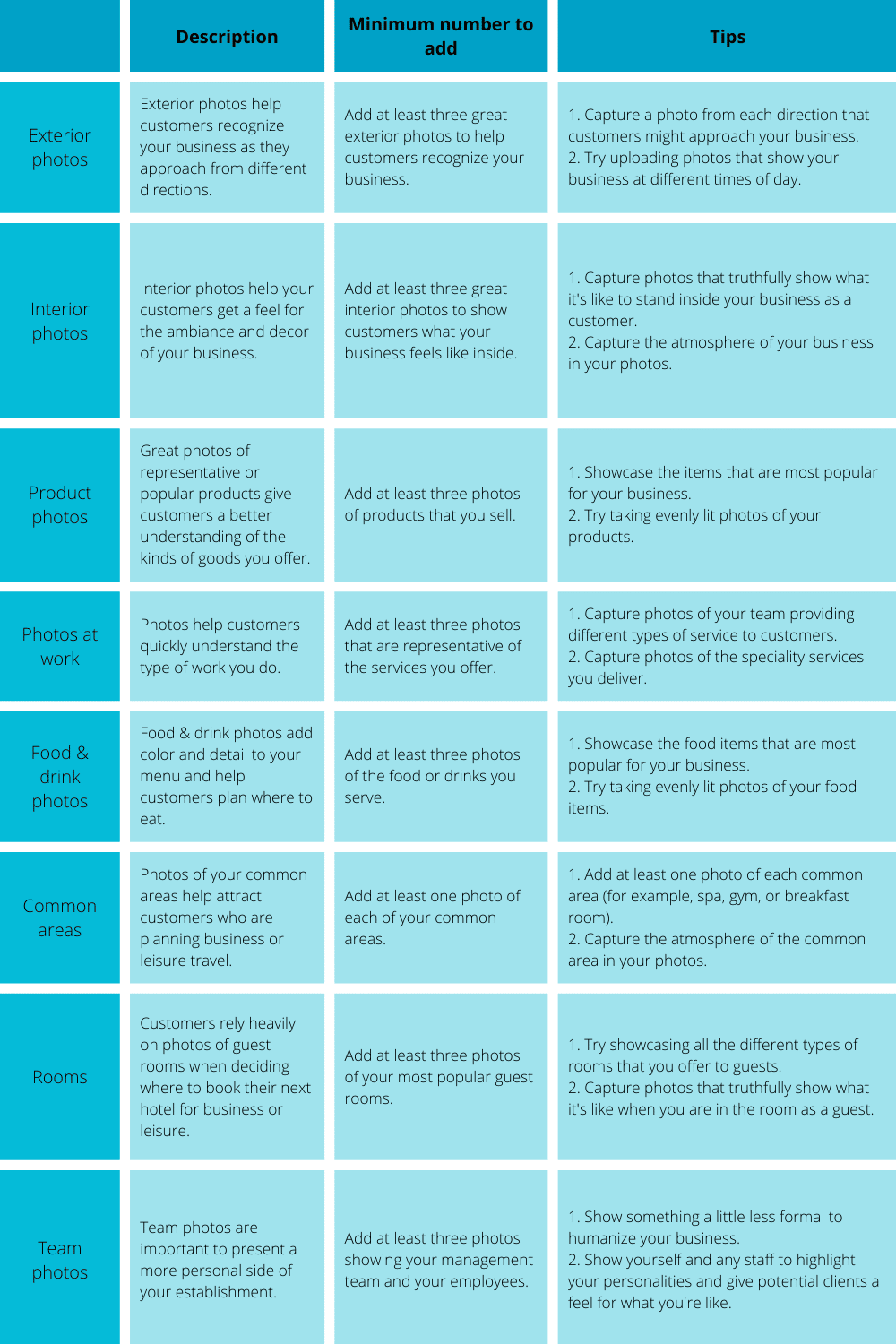
If you have videos, you can add them to your listing as well. Make sure they’re up to 30 seconds long (max. size 75MB) with a resolution of 720p or higher, and you’re good to go.
Remove or flag a photo in your listing
If you wish to remove a photo you’ve previously added to your listing or flag a photo for removal (in case a user added it), just sign into your account and go to the photos section.
Open the photo you want to delete, and you’ll see a trash can icon in the top right corner. Click on the icon to delete the photo. If someone else has added a photo to your listing either by mistake or on purpose, and it is irrelevant to your business or violates Google’s policies, you can flag it for removal.
Instead of the trash can icon, you’ll see a flag icon. Tap the flag and submit it for review to Google. Note that it may take up to several days for a photo to be reviewed; if Google doesn’t think the photo is in violation of their policy, they won’t remove it.
Customer Reviews
Reviews are one of the most important aspects of online advertising. Even though there are many channels where you can advertise, online “word-of-mouth” advertising is invaluable. Aside from making your listing attractive by adding photos, nurturing relationships with your customers is a must.
How to get reviews
Ask your customers to leave a word or two about your business on Google. Chances are, if a person is really satisfied with your service or products, they will likely share their experience with everyone else. Just like with photos, there’s no such thing as “too many reviews.”
Negative reviews: What should you do?
Let’s face it; not all reviews are going to be sunshine and rainbows—so how do you respond? If someone posted a negative review of your business, this is a good opportunity to improve your practice or resolve your customer’s issue.
Your response will be visible to all internet users, and your messages will convey your personality. This is a great chance to become even closer to your customers and gain their trust and loyalty. Don’t underestimate the power of words when crafting your response.
Download the Google Business Profile App
The Google Business Profile app is available for both Android and iPhone users, and it lets you connect with your customers on the go.
Even though removing a listing or transferring ownership are not yet available on mobile, there are plenty of things you can do:
- Update your business name, address, and hours
- Upload photos
- Respond to customer reviews
- See how many people are searching for your business
- Get notifications when someone mentions your business
- Manage locations from one dashboard
Advertising in Google Maps
Now that you’ve created an outstanding GBP account, you can move on to building your audience.
You can connect to your current customers but also reach new ones through paid advertising. A small budget will help your message stand out in search results when people from your neighborhood start looking for products and services you sell.
If you’d like to learn how to set up an advertising campaign on Google Maps, check out our guide on Local Search Ads.
Your Google Business Profile Is an Essential Tool
When Google was founded in 1998, it processed about ten thousand searches every day. Fast forward to 2022, and Google now answers 5.6 billion search queries a day! We can all agree that Google has become the number one search engine and that it will keep its throne for a long, long time.
Google is the first tool people turn to when looking for more information about services or products. A striking 97% of people looked online while looking for a local business, and 85% of consumers trust online reviews as much as personal recommendations.
If you want to take advantage of the figures above, get your business on the map today. Putting more details and information about your local business on Google increases your chances of being found by potential customers.