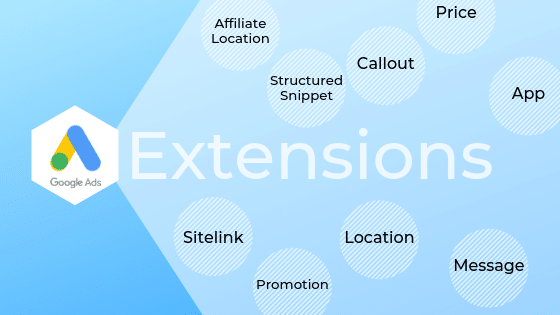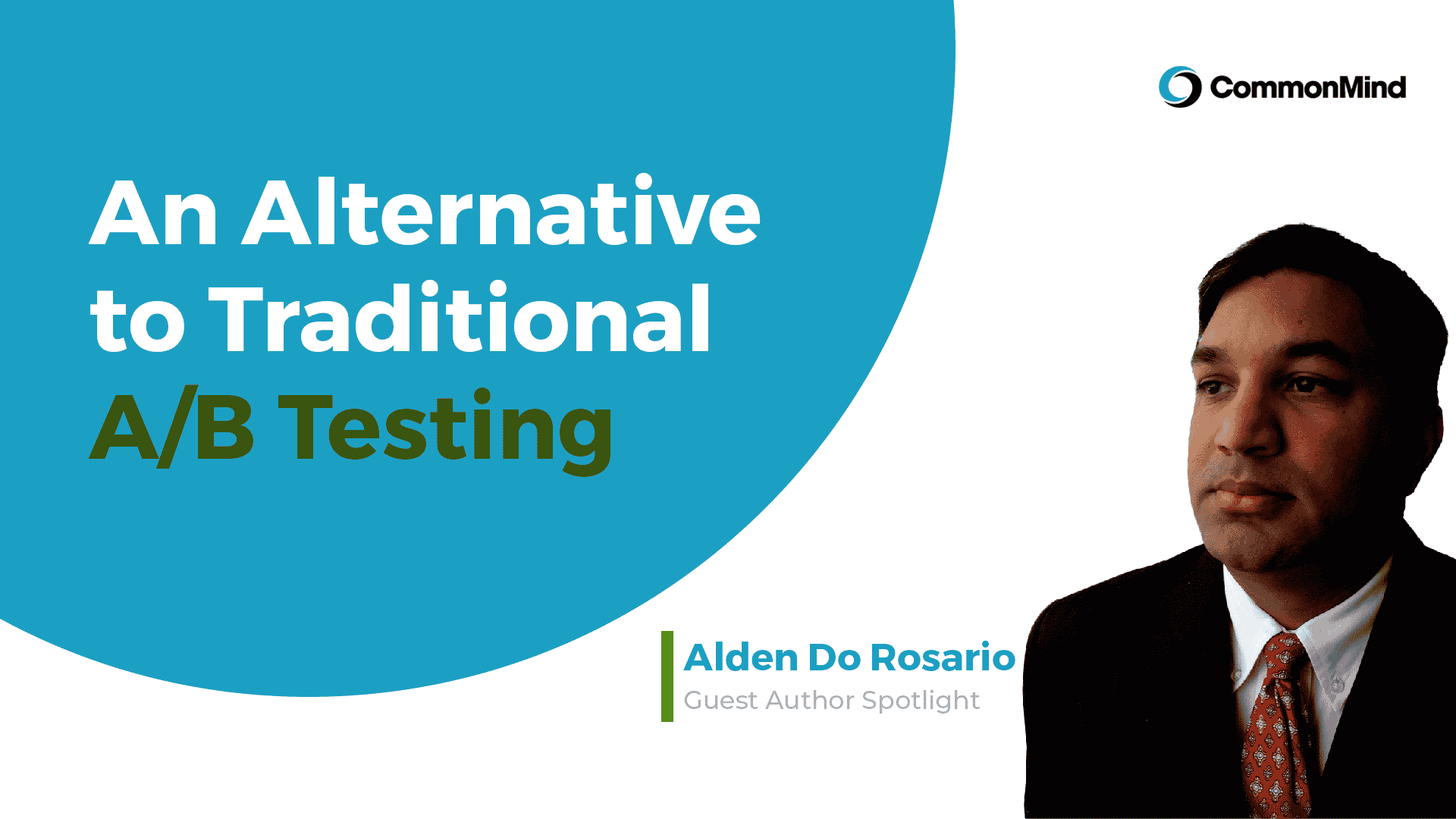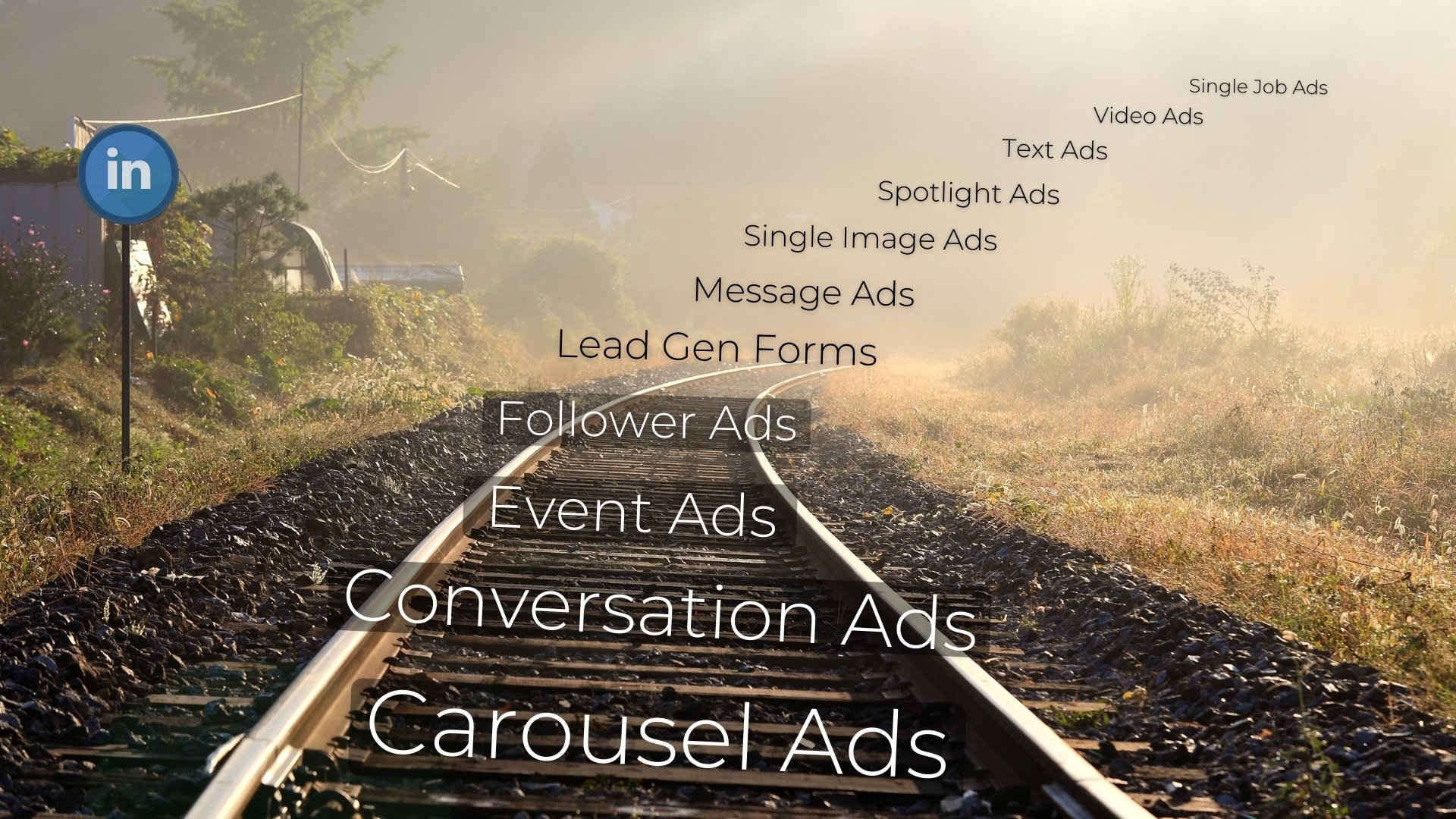By Jacqueline Dooley | July 18, 2019
Introduction
Google’s given advertisers more ways than ever to make their ads stand out. Since the introduction of sitelinks, their first ad extension, back in 2009, they’ve added a total of 10 manual and dynamic extensions plus 2 dynamic-only extensions.
Google’s research shows that for every ad extension an advertiser uses, the CTR for that ad improves, on average, by 10-15%.
While having so many options is great, it can also be overwhelming. We aim to demystify ad extensions by defining each one and showing what they actually look like via an illustrated list.
Summary of Ad Extensions
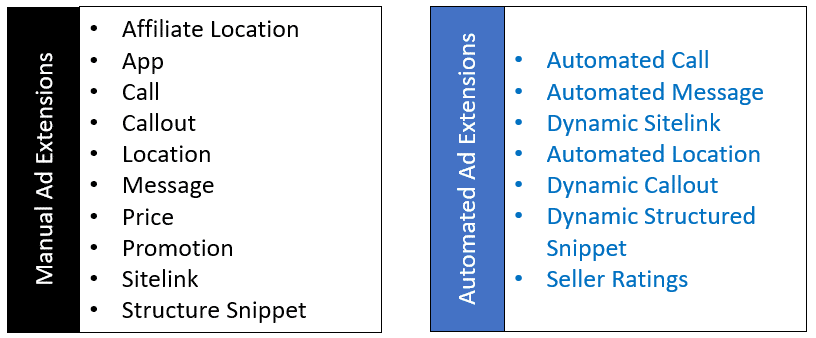
Manual extensions are extensions that advertisers can append to their ad copy manually by logging into their account and navigating to the “Ads & Extensions” tab in the Google Ads interface.
Dynamic extensions are added automatically by Google based on a machine learning algorithm that matches the most appropriate extensions with the most appropriate keyword queries.
Manual extensions trump dynamic extensions, so the best way to have control over how your ad extensions appear, is to create them yourself.
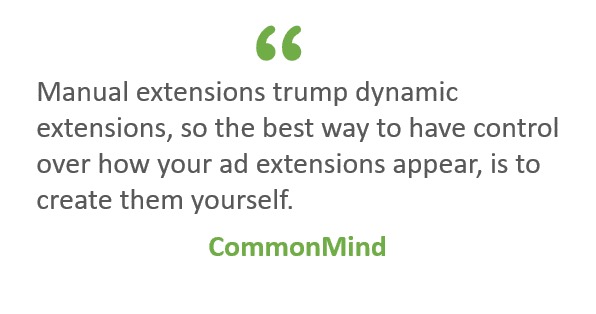
Previous Visit and Seller Ratings are the exception since these can’t be added manually. Advertisers can also opt out of dynamic extensions (all accounts are automatically opted in to displaying dynamic ad extensions).
Not all ad extensions are appropriate for all campaigns. We’ve created five color coded categories to help illustrate which ad extensions are a good fit for you based on your business and/or goals. They are: Retail, Local, All, Automated and Dynamic.

Retail: Extensions that are only applicable to websites with e-commerce functionality (e.g., price, seller ratings, and promotion)
Local: Applicable to many types of businesses including franchises, those with physical locations (e.g., doctors’ offices, storefronts, coffee shops) and businesses targeting a local audience (e.g., Boston)
All: Applicable to all advertisers
Automated: Extensions that Google appends to ads automatically.
Mobile: Extensions that only work on mobile devices (or work particularly well on them)
A word about extensionless ads
Google estimates that ad extensions boost CTR by 15%. In our experience, it can often be much higher than this. That’s because ads with extensions can have double or even triple the amount of text in them as those without.
For benchmarking purposes, here’s what one of our ads looks like with no extensions on mobile devices and desktops.
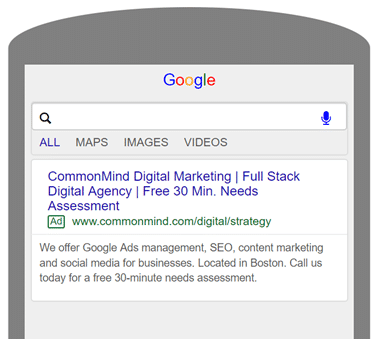
Mobile View (without extensions)

Desktop View (without extensions)
And here is the same ad with sitelinks, callouts, phone and location extensions added.
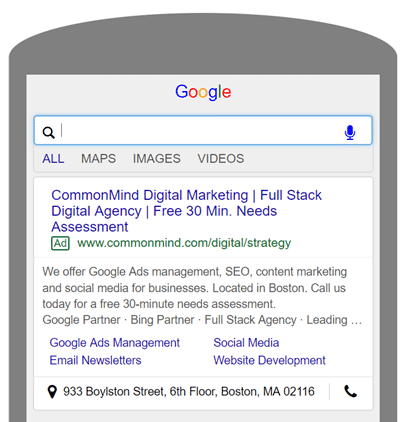
Mobile View (with extensions)
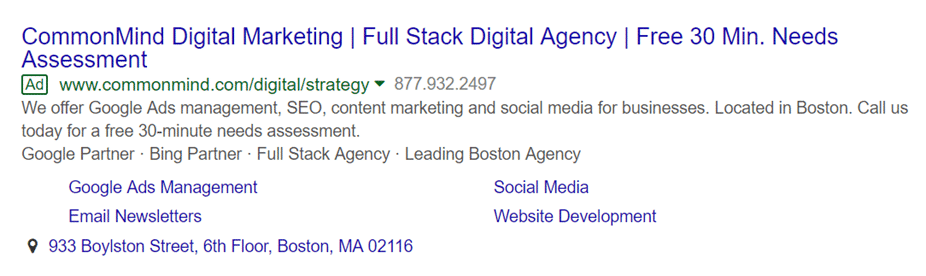
Desktop View (with extensions)
The top 4 extensions
We’re going to start with an overview of the top four ad extensions. These made the cut for our top four because they can (and should) be applied to all ads, regardless of the type of business or industry that you’re in. They include: Sitelinks, Callouts, Call and Structured Snippets.
Sitelinks

Sitelinks are short links which Google appends beneath the description text of your ads. Sitelinks send visitors to internal pages of your website.
Each sitelink can have up to 25 characters and Google will show from 2 to 6 sitelinks per ad.
Advertisers have the option of adding a two line description to each sitelink which may or may not show up (depending on space). Each line can have up to 70 characters.
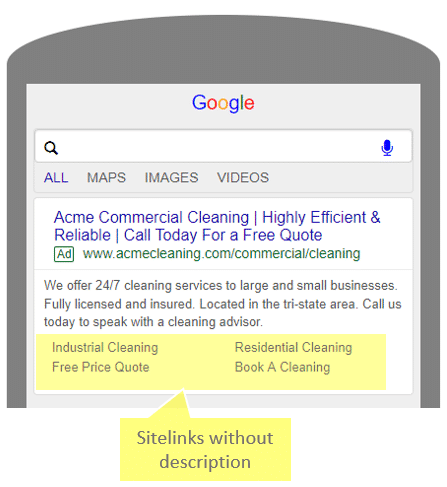
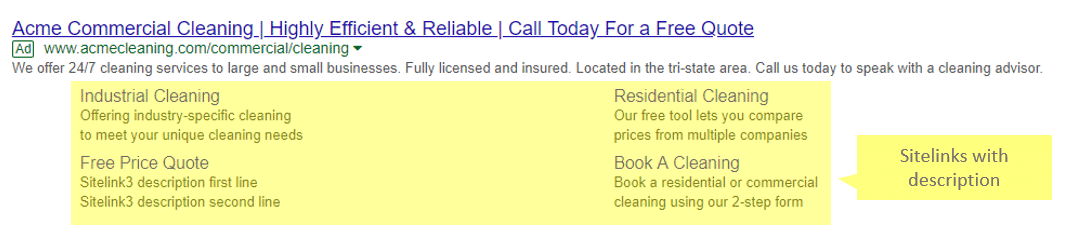
Pro Tip: Dynamic sitelinks can appear on your ad at Google’s discretion. The sitelink text and destination page are selected automatically based on what Google’s massive AI brain thinks is the most relevant place to send people on your site.
Callouts

Callouts are very short (25 character) snippets that appear beneath the description text of your ad and above the sitelinks.
Callouts can be used to list offers, features, benefits and selling points that you want to highlight about your business (e.g., Free Shipping, No Hassle Returns, 24/7 Customer Service).
Google shows 2-6 callouts in addition to your ad text. The exact number and configuration of callouts – or if they show at all – is entirely up to Google and their algorithm.
Examples of different types of companies might use callouts (callouts are highlighted in green):
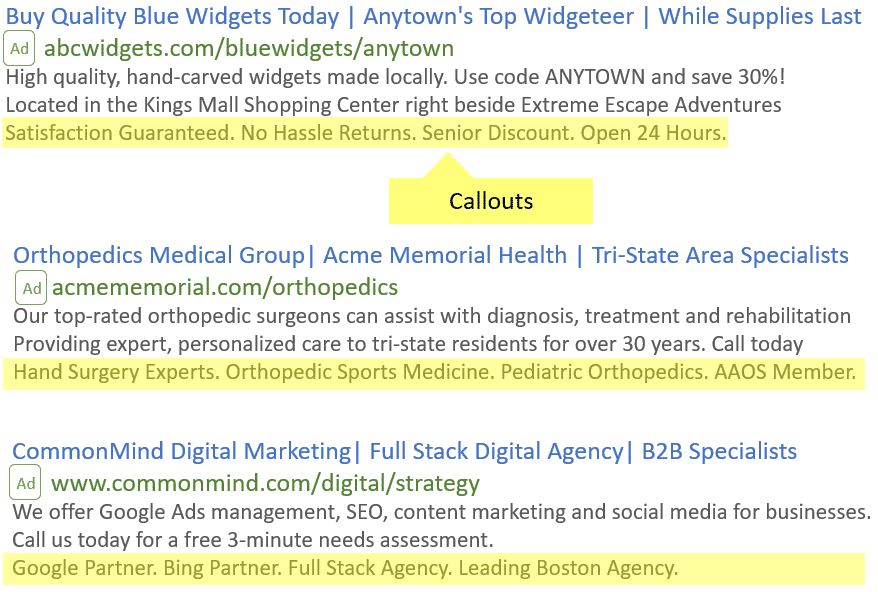
Call

Call extensions enable advertisers to add phone numbers to their ads without taking up valuable space in the ad copy. When call extensions appear on mobile ads, users can tap a phone icon to call the business directly.
If you don’t implement manual call extensions, then Google may use automated call extensions for businesses that set up phone calls as goals (Google gets the phone number from your website.)
Pro Tip: Google will likely reject ads that include phone numbers in the actual ad text, so it’s advisable to use call extensions when you want your phone number to appear in your ad.
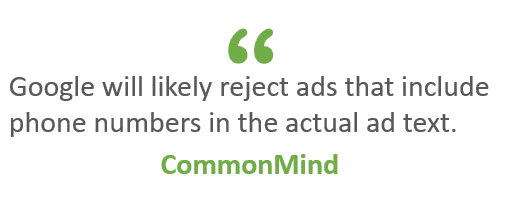
Here are examples of how call extensions appear in mobile versus desktop ads.
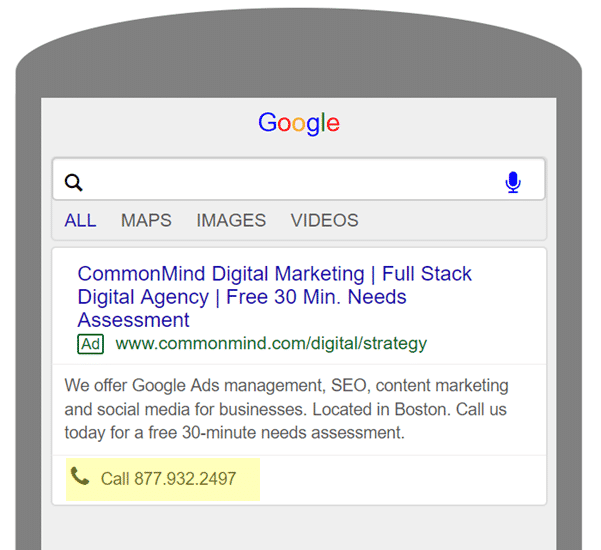
Mobile Call Extension

Desktop Call Extension
Structured Snippets

Structured snippets allow you to highlight certain aspects of your products or services in a handy list format.
Up to two structured snippets (Google calls them “headers”) can appear with your ad at once, though this is dependent on space. The exact combination of headers is (naturally) left to Google’s discretion.
Pro Tip: It is recommended that you create several structured snippets to ensure the highest probability that they’ll show up with your ad.
Here is the complete list of structured snippet header types you can choose from (examples of structured snippets in parenthesis are our own):
- Amenities (Concierge Service, Continental Breakfast, Gym & Spa)
- Brands (Nike, Reebok, Puma, Adidas)
- Courses (Accounting & Finance, Archeology, Anthropology, Architecture)
- Degree programs (Applied Health Sciences, Professional Studies, Art History)
- Destinations (Hawaii, Florida, Las Vegas, Boston, Nepal)
- Featured hotels(Quality Inn Miami, Arcade Hotel, Acme Boutique Inn)
- Insurance coverage (Term Life, Whole Life, Liability, Long-Term Care, Business)
- Models (Nikon D850, Canon EOS 80D, Nikon D3400, Nikon D500)
- Neighborhoods (SoHo, Harlem, Greenwich Village, Midtown)
- Service catalog (Exterior Wash, Shampoo Carpets, Pet Hair Removal, Interior Detailing)
- Shows (Book of Mormon, Wicked, The Lion King, Aladdin)
- Styles (Cardigan, Crew Neck, Polo Neck, Turtle Neck)
- Types (Textbooks, Cookbooks, Graphic Novels, Picture Books)
Here’s an example of how a structured snippet appears in one of our ads:
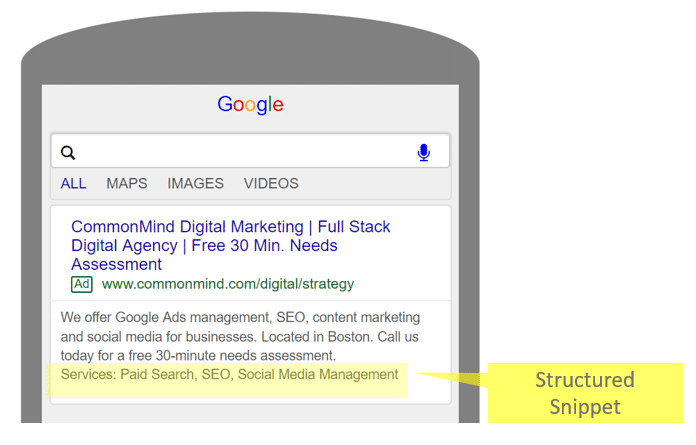
Mobile Structured Snippet
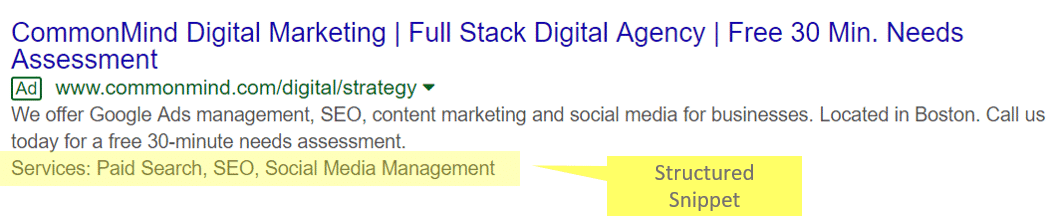
Desktop Structured Snippet
Affiliate Location
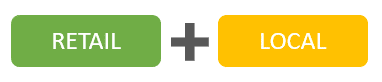
Affiliate location extensions are specifically aimed at manufacturers who distribute their products via national chains such as Target.
These extensions are limited to product manufacturers who sell their goods via retail outlets and auto dealers in the U.S. and a few other countries.
Affiliate Location extensions appear when a user does a search for a product and a nearby store sells this product. On mobile devices, searchers can tap the extension to get directions.
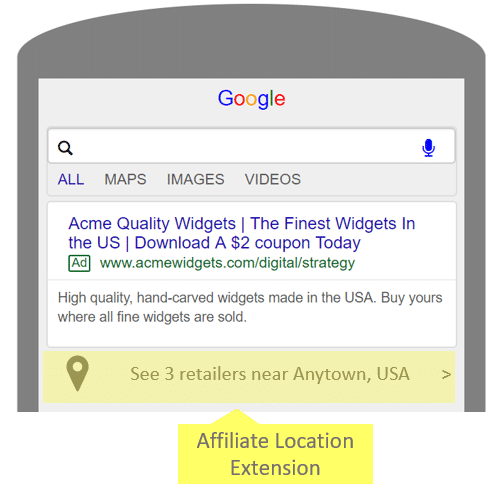
App
*All businesses with an app will benefit from this extension, but obviously this doesn’t apply to you if you don’t have an app to promote.
App extensions allow you to link to your mobile or tablet app from your text ads. Searchers can either click on the ad headline to go to the advertiser’s website or click on the app extension to go directly to the app’s download page on iTunes or Google Play.
Pro Tip: If you want to send people directly to Google Play or iTunes to download your app, bypass app extensions and create a universal app campaign.
Here’s what Amazon’s app extension looks like on a mobile device (clicking “Install” takes the user to the app’s download page.
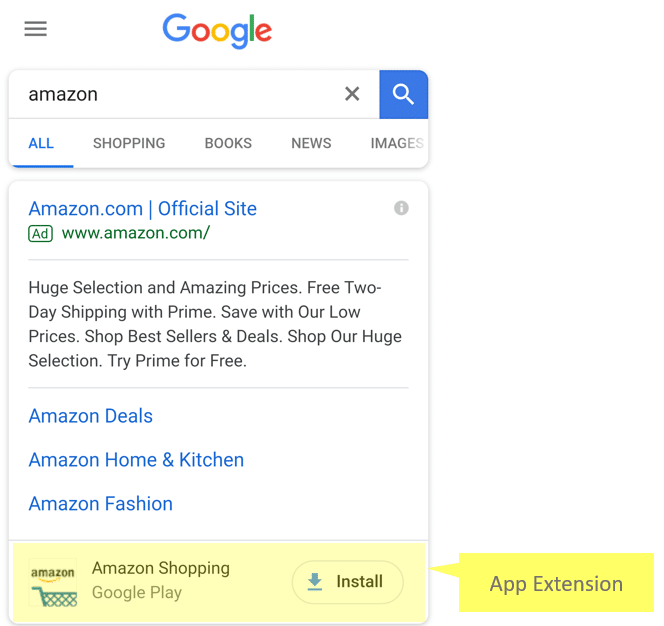
Location

Location extensions allow businesses to append an address to their Google ad. They also show a map to your location.
If you have multiple locations, the address closest to the searcher will show up in the ad. Location extensions can only be implemented if you have a Google My Business account. To set them up, you need to first link your Google Ads account to your My Business account.
Pro Tip: Location extensions aren’t just for small local businesses – any business with a physical address can benefit from location extensions by attracting local customers who will see the address if they’re within the 25 miles of the targeted business.
Here are examples of how location extensions look on mobile and desktop devices.
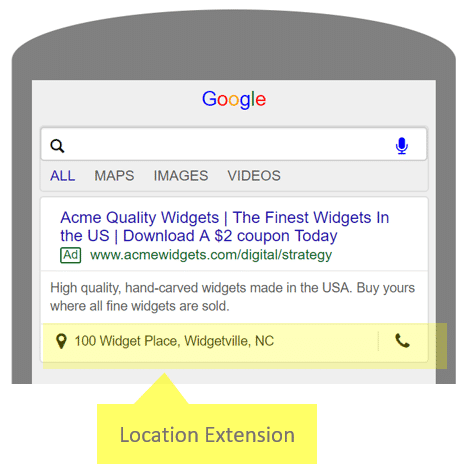
Mobile
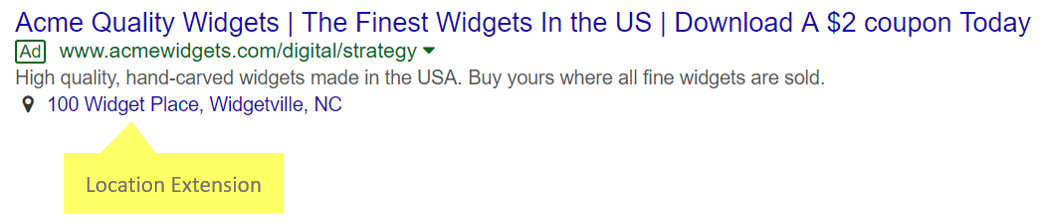
Desktop
Message

Message extensions allow people to click on a message icon attached to your ad so they can text you directly. Many businesses such as doctors’ offices, insurance agents, and car dealerships (to name a few) can benefit from this extension since it enables people to easily ask for a quote, set up an appointment or reach out with a question (e.g., how late are you open?) Message extensions will only show up on text-capable mobile phones (so the three people who still have flip phones are out of luck).
Google may create an automated message extension if you’re using a mobile phone number in your call extensions.
Pro Tip: Message extensions can be customized in two ways. Advertisers can customize the call-to-action text which invites people to click. You can also populate the user’s message app with some leading text (e.g., I’d like to know more about…)
Pro Tip #2: Message extensions can be scheduled so that you only receive text messages during the hours you’re available. It’s no fun getting texts at midnight (unless that’s when you’re ON FIRE, productivity-wise).
Here’s how a message extension looks in an ad:
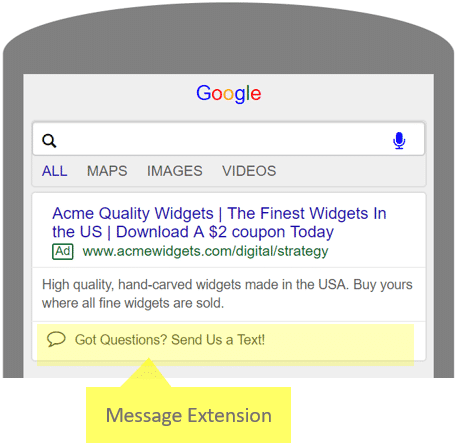
Mobile
Price

Price extensions can be shown on desktops and mobile devices and are used for a range of products and services in the following categories:
- Brands
- Events
- Location
- Neighborhoods (e.g. real estate listings)
- Product tiers
- Product Categories
- Services
- Service Categories
- Service tiers
We’re going to show an example of how price extensions can appear in your ads based on the “Services” category, but for a complete description of each category, head on over to this page on the Google ads website.
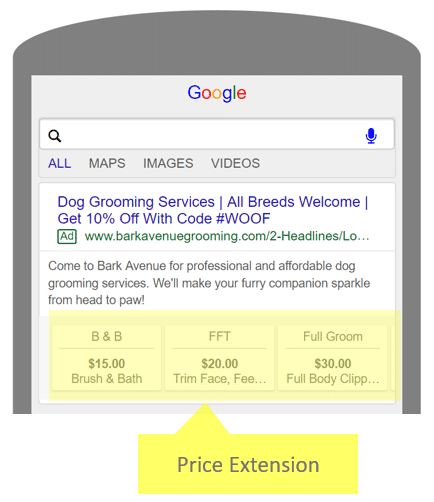
Mobile
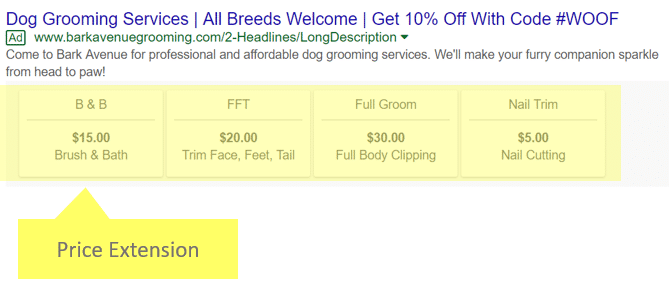
Desktop
Promotion
Promotion extensions allow advertisers to highlight sales and offers with their ads. Google gives you the option to choose an occasion for your promotion which limits when the promotion is eligible to show. Advertisers can also select a specific date range by selecting “Advanced Options.”
Pro Tip: Promotions associated with an occasion trump those not associated with an occasion in the same ad group, campaign or account.
Here’s what promotion extensions look like on mobile and desktop devices:
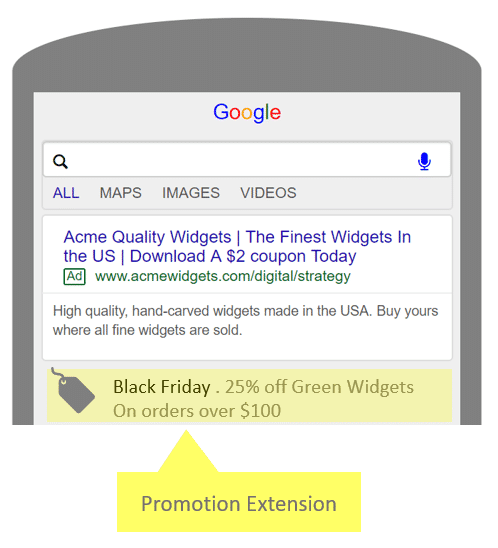
Mobile
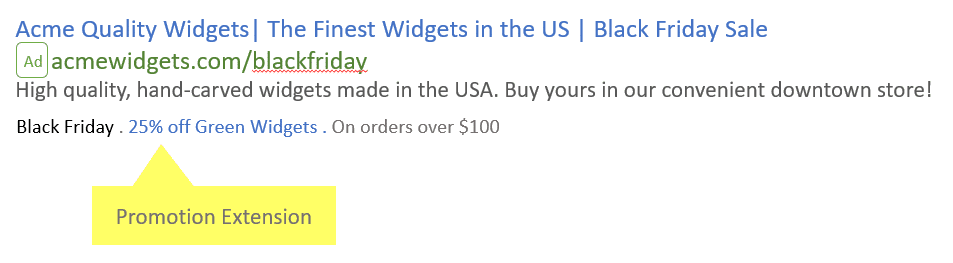
Desktop
Seller Ratings (Automated Only)
Seller Ratings are the only ad extensions that cannot be added manually. Google pulls ratings from a collection of sources and displays them beneath the ad copy. Ratings appear as a scale of 1 to 5 stars directly beneath the main body of the ad. They also appear on Google Shopping f alongside
There are 3 main components to celebrating: a number scale from 1 to 5, an image of 5 stars (the best rating you can get is a 5-star rating), and the number of ratings that the advertiser has in a given country (e.g., the country where you’re searching from).
Seller ratings appear In the primary search results and also in the shopping results, but they only appear at Google’s discretion.
Here’s an example of how seller ratings look in the regular search results on desktop and mobile devices.
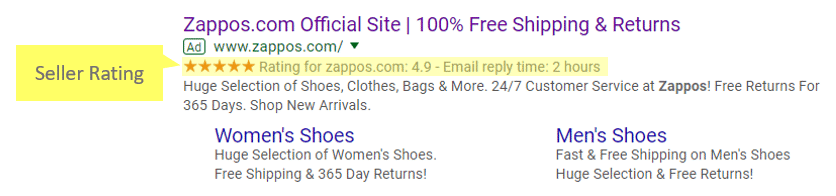
Desktop
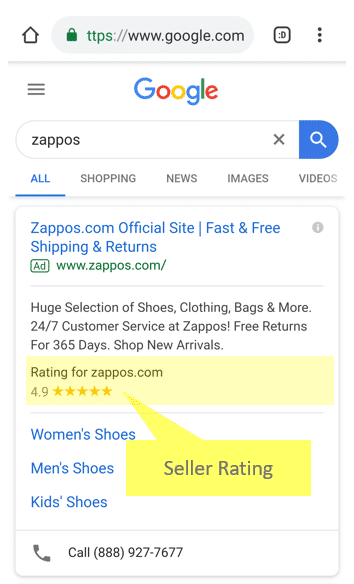
Mobile
Here are examples of how seller ratings appear in Google Shopping results.
Shopping Results on Search Results Page
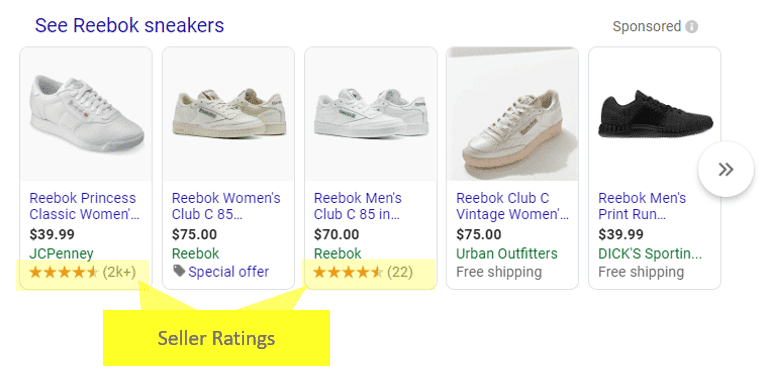
Shopping Listing on Google Shopping Results Page
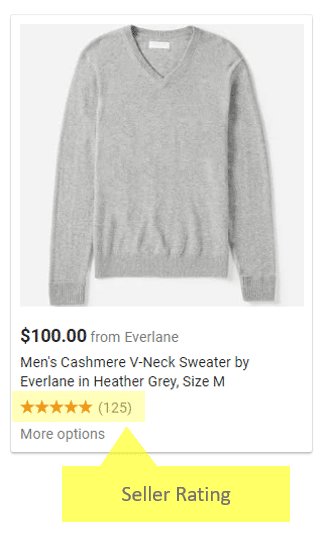
Per Google, seller ratings will show in a given country when a business has 150 unique reviews from that country and a rating of 3.5 stars or higher. Google uses reviews from a variety of sources. Google Ads Help lists all the seller rating sources they use.
Conclusion
Now that you know everything you ever wanted to know about Google Ads extensions (and more), you’re ready to start adding them to your campaign.
Google is always adding new extensions and retiring old ones, so it’s helpful to check your Google Ads account to see what’s new. For example, they stopped serving several extensions in Q1 2018 including review extensions, consumer ratings (automated), and previous visit extensions (automated).
The end of a calendar year is a great time to review your existing ad extensions, retire poor performers or outdated extensions, and plan the launch of new ones.